Sendcloud
Sendcloud is a shipping platform that connects shop systems and carriers to automate parcel registration, label creation, tracking and returns. It works for customers sending parcels from the UK and Europe to destinations worldwide. For a full list of supported countries and carriers, see https://www.sendcloud.com/carriers
Orderspace integrates with Sendcloud to automatically export dispatches created in Orderspace to Sendcloud
Setup
To get started, create an account with Sendcloud from https://www.sendcloud.com
In Sendcloud, select Settings in the top right, then Integrations from the panel on the right-hand side.
Locate the Sendcloud API integration and select Connect.

Enter the name Orderspace. Leave Webhook feedback enabled and Service Points unchecked and Webhook URL blank. Select Save to create the integration. Note the Public Key and Secret Key which will be entered into Orderspace.
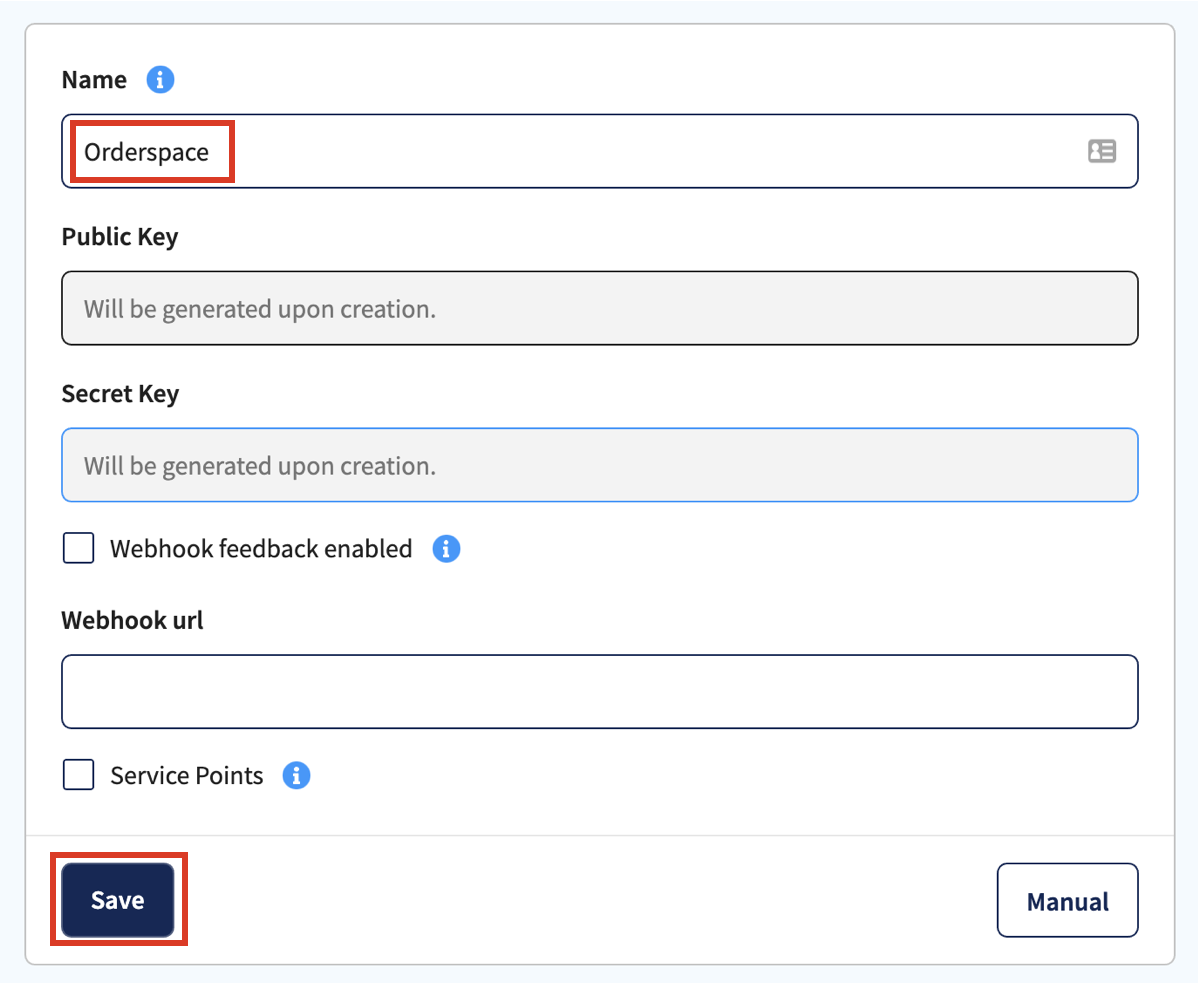
On Orderspace, go to Apps and select Sendcloud. Select Enable App and enter the Public Key and Secret Key provided by Sendcloud, then Activate.

How It Works
To use the integration, dispatch items in the normal way through Orderspace by picking and confirming items through the Dispatch section of the admin site. Confirmed dispatches will be automatically sent to Sendcloud and should appear within a few minutes.
If orders are partially picked and dispatched, only the items dispatched in Orderspace will be sent through to Sendcloud. This allows orders to be dispatched in stages.
If there are any problems with an export, a warning will be shown on the Orders page in Orderspace and details will appear under Apps > Sendcloud. The dispatch can be selected and exported again once the issues have been resolved.
Shipping options
The shipping option selected by the customer during checkout will be sent through to Sendcloud. This can be used to create shipping rules to map the selected shipping option to a carrier.
Weights
Sendcloud requires weights to be set up on each item so that the correct weight can be calculated for the parcel. Weights are set on Orderspace from the Variants tab on each product, or in bulk using a product import. Weights are in kilograms.
Commercial Invoices
For shipping internationally, enable the Commercial Invoices feature on Orderspace. Set up Country of Origin and Tariff Codes in Orderspace and they will be automatically exported to Sendcloud for use on customs documents.
